I've got a gift for you! 🎁 A Vaiṣṇava calendar on all your devices
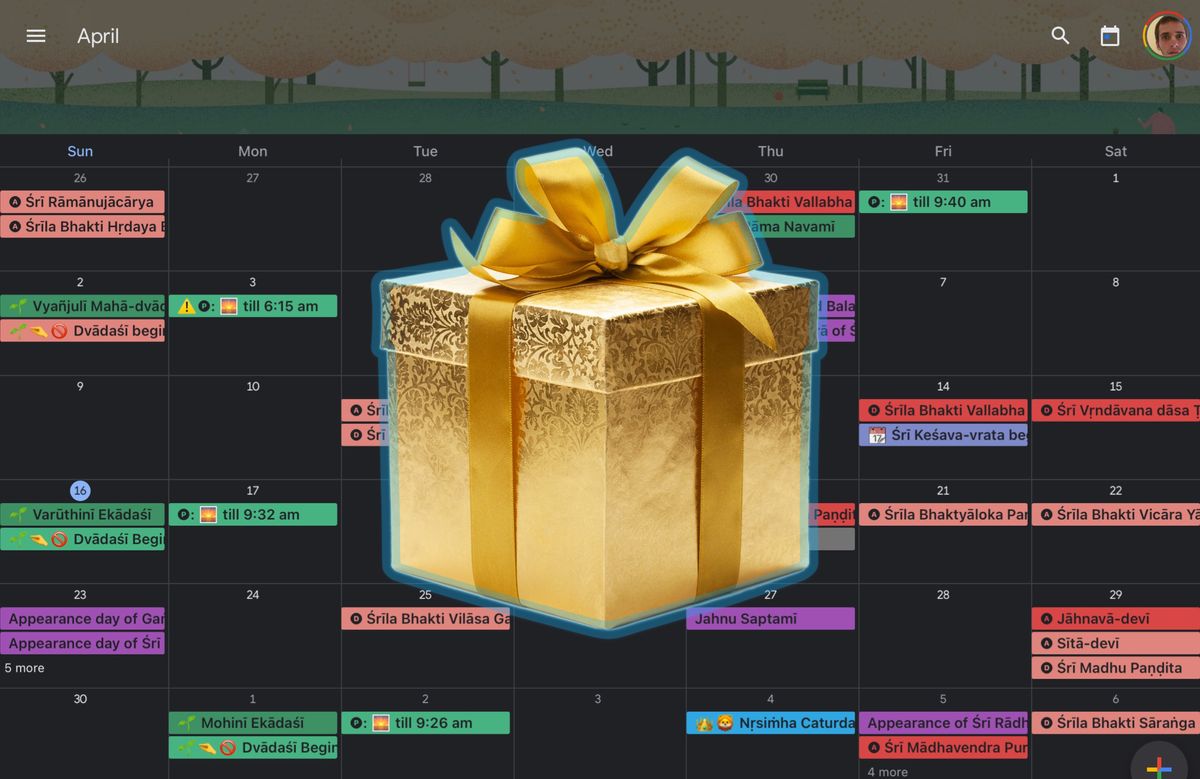
Haribol everyone, please accept my daṇḍavat praṇāma.
I hope you are having a nourishing and inspiring Vāruthinī Ekādaśī.
Over the next few weeks or months, I would like to explore a very important part of our Gauḍīya Vaiṣṇava culture: the Vaiṣṇava pañjikā, or calendar. There are many topics to discuss: the history and importance of the calendar, the different types of tithis, the rules in Hari-bhakti-vilāsa for determining various tithis, auspicious tithis for traveling and other activities, why so often the devotees of various saṅgas cannot agree to one calendar system (in other words, we'll discuss the different systems devotees use to determine tithis). Although I'm not an expert on calendar stuff, I thought that I can enhance my understanding by having to write about it. I welcome any insights you may have on any of these topics.
Here, in the first post of this series, I'd like to share with you this calendar that I prepared for Google Calendar and iCloud Calendar:
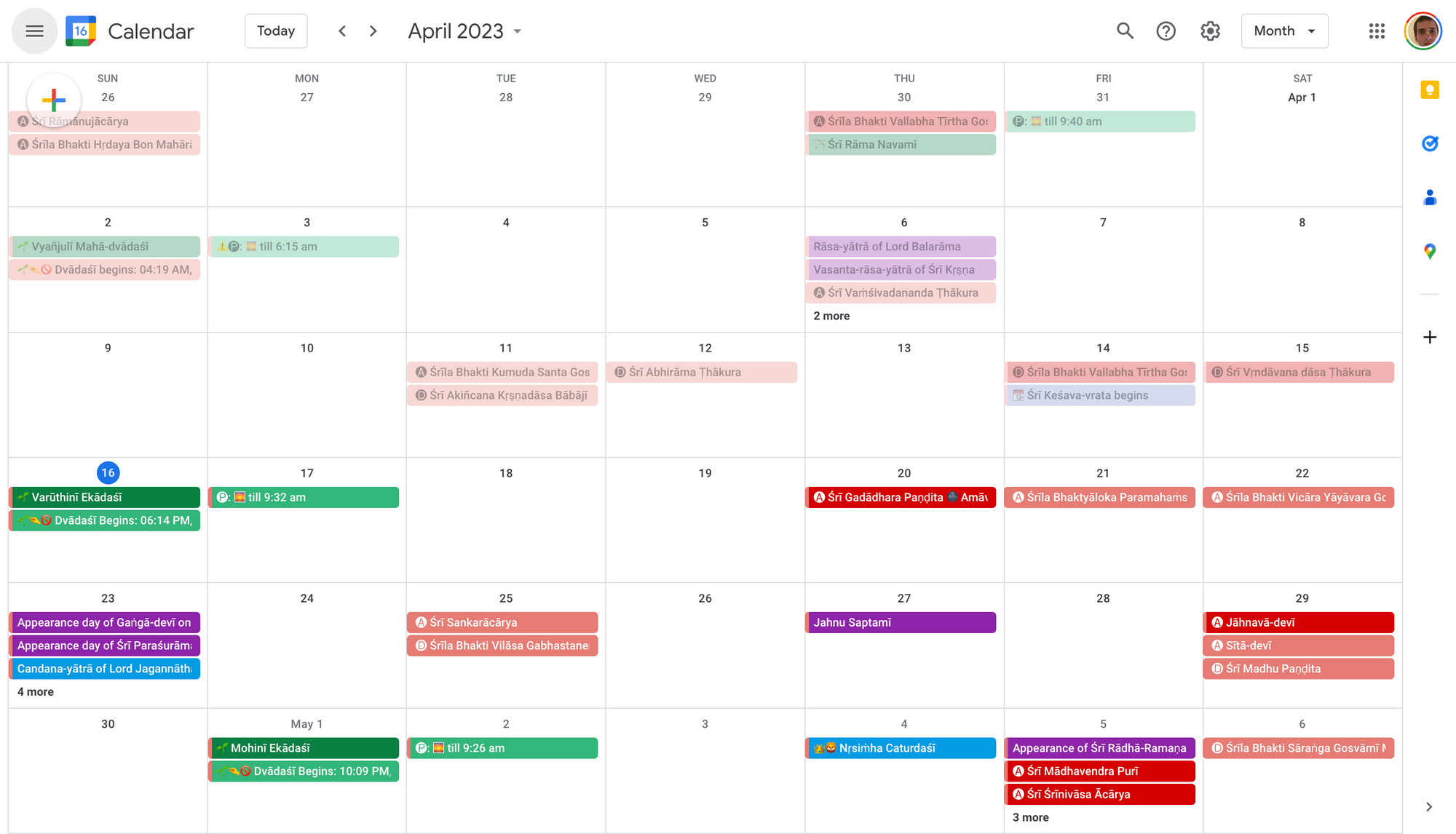
I strongly encourage you to begin using either of these calendars for the tithis, if you have not already done so. Using these calendars has been tremendously beneficial for me, as it has enabled me to be more present in the Vaiṣṇava year and better equipped to observe the holy days of the Lord and His associates. Moreover, these calendars can be synchronized across all your devices, as well as other applications that you may use, ensuring that you never miss any reminders of whose day is coming up. (See a video of the ways my Google calendar is integrated with other apps.)
Now I'll explain two ways you can get this calendar set up.
Calendars for those in Navadvīpa or Vṛndāvana
For those of you here in Navadvīpa or Vṛndāvana, all you have to do is click on either of the links below and BOOM, you got it! By subscribing to either of these calendars, you will receive all the updates that I make to them, both presently and in the future, without any additional effort on your part.
The dates for the Navadvīpa calendar follow the Bengali Śrī Caitanya-pañjikā by Devānanda Gauḍīya Maṭha and the dates for the Vṛndāvana calendar follow Śrī Caitanya-pañjikā published by GVP. Both calendars are calculated according to the Sūrya-siddhānta system.
Now I'll explain how you can adjust this calendar to your own time zone and customize it however you like.
Customizable calendar for those in other time zones
For those of you who are not in Vṛndāvana or Navadvīpa or who would like to customize the calendar as you please, there are a few more steps. You can use the Navadvīpa calendar I prepared as a base, import it to Google Calendar, iCloud Calendar or Outlook, and then check the dates against the purebhakti.com calendar for your location (or whatever other calendar you use).
[Note: this customizable calendar only goes up till April 2024. After that, you'll need to download and import the next calendar I make.]
How to import into Google Calendar
Below are instructions for how to import the calendar file into Google Calendar. You can also import the calendar file into iCloud Calendar or Outlook, but you'll have to search online for how to do that.
Otherwise, you can follow the instructions below:
- FIRST STEP:
- Then open Google Calendar (calendar.google.com)
* (If you don't have a Google account, you'll need to make one. If you use Gmail, then you already have a Google account.)
- In the menu to the left, click the plus sign next to Other calendars:
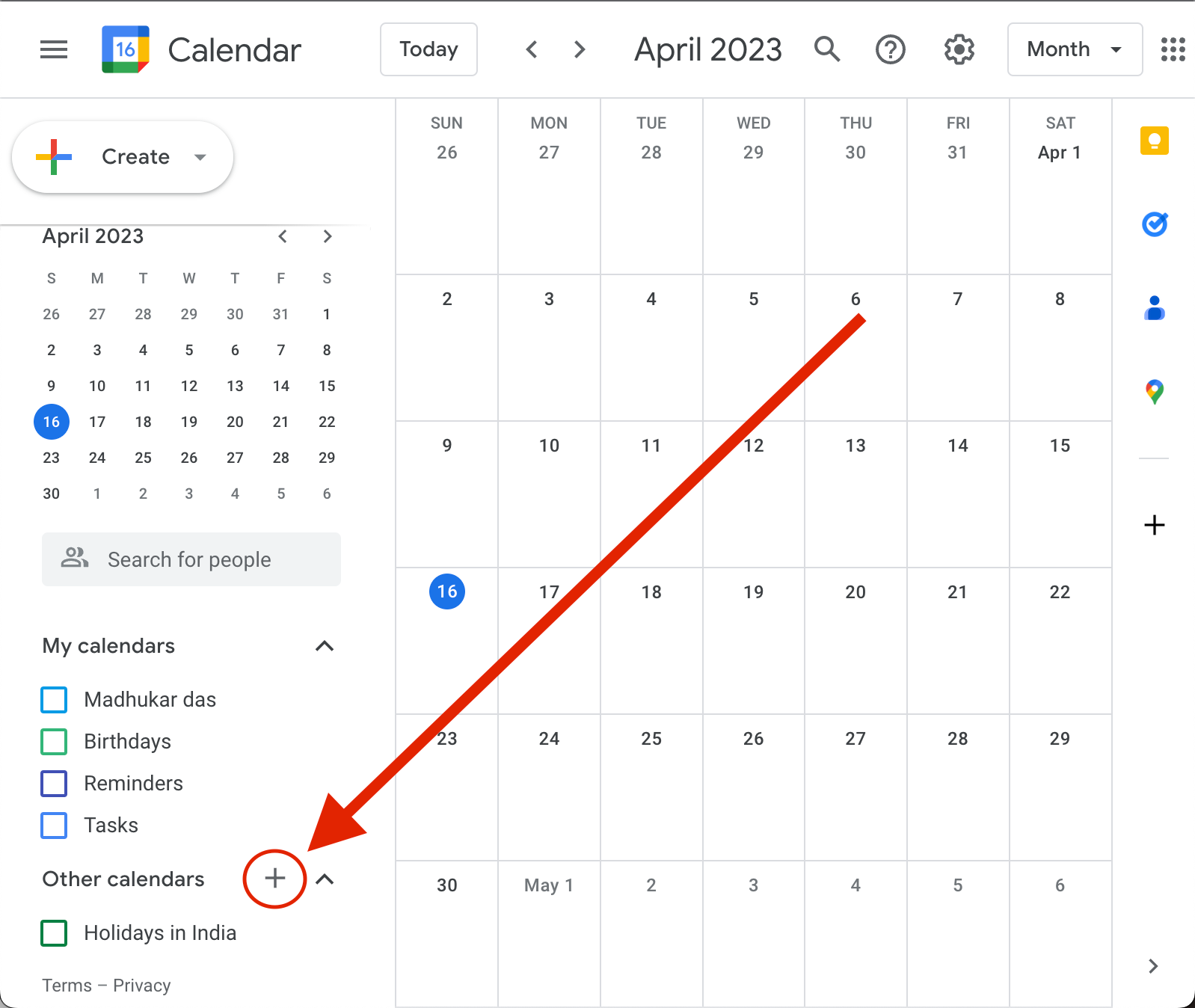
- When the menu comes up, click on Create new calendar.
- Name the new calendar "Caitanya-panjika (Your city)" or whatever you like, and click the blue button at the bottom that says Create calendar
- On the left menu, click Import & export:
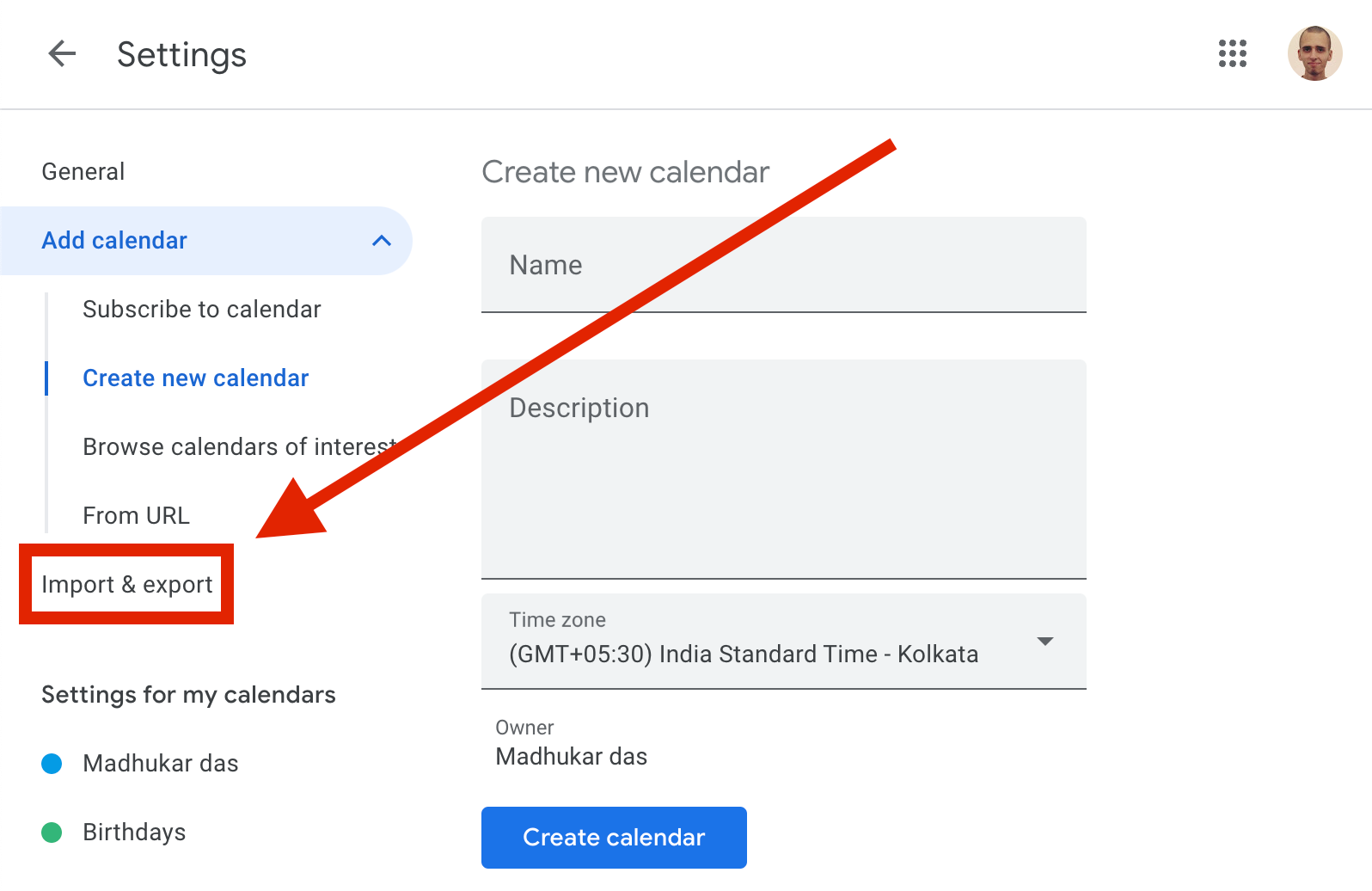
- At the top under Import, click on Select file from your computer. Find the file named navadvipa_caitanya_panjika.ics (It should be in your Downloads folder)
- Then click on Add to calendar, select the calendar you just made, and click the white button that says Import:
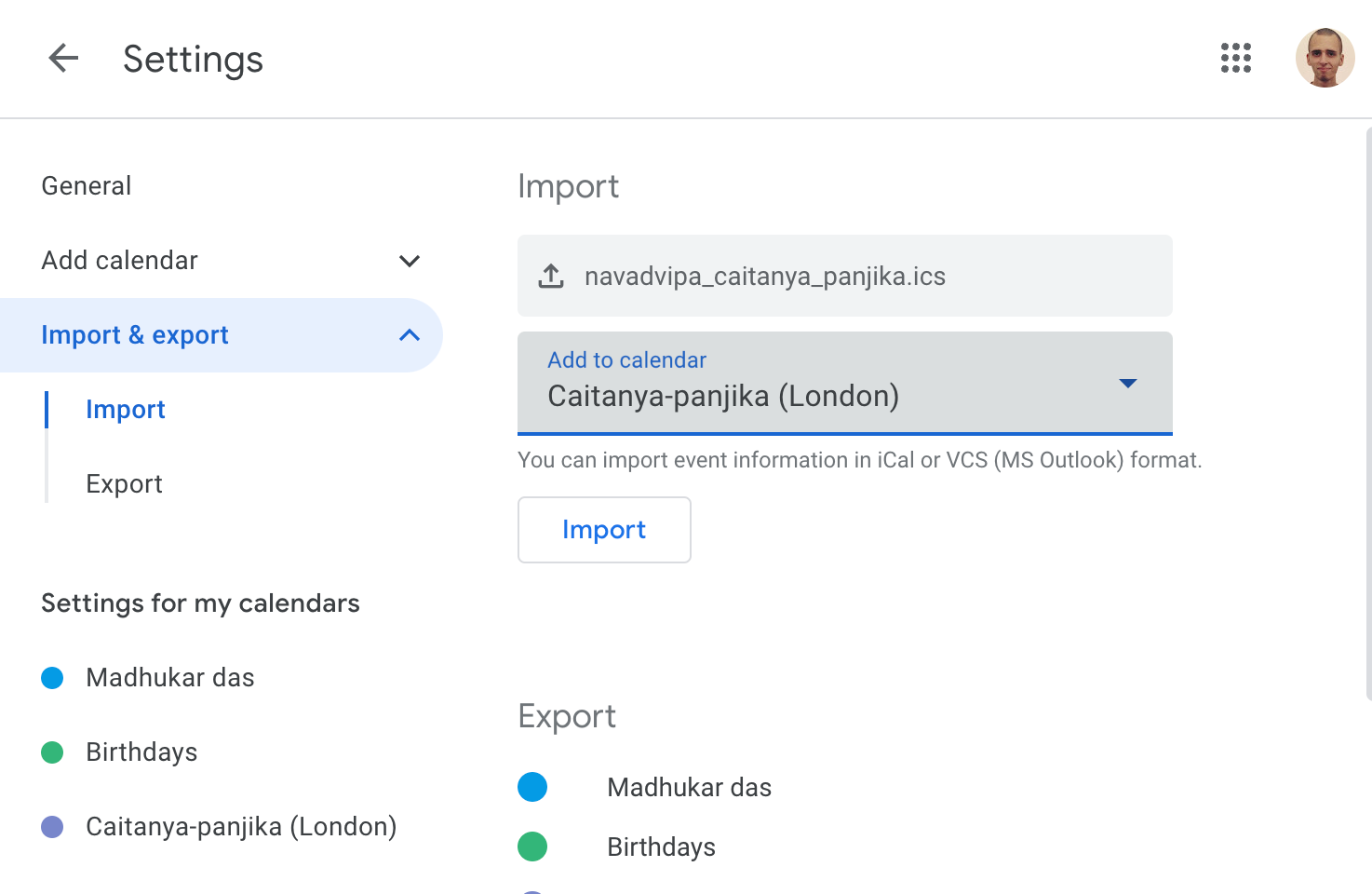
- Go back to the calendar, and after a few minutes, all the tithis will appear in your new calendar!
- Now you can open your local purebhakti.com calendar (or whatever calendar you use) and adjust the dates of the tithis accordingly by dragging them around. Feel free to delete or add anything.
My color scheme for the tithis
Unfortunately, it is not possible for me to share the color scheme I used for the tithis as you see in the first screenshot at the beginning of this post. Everything will be in only one color. However, that might be a good thing for those who already use multiple calendars and need them in single colors to help differentiate between them.
In case you'd like to customize your calendar following the color scheme I used, here it is:
- Flamingo: Appearance and disappearance days of our ācāryas
- Tomato: Extra special appearance and disappearance days like those of my Śrīla Gurudeva and Śrīla Prabhupāda
- Basil: Ekādaśīs/Mahā-dvādaśīs
- Sage: Pāraṇa times and Dvādaśī starting and ending times (to know when not to pick Tulasī)
- Peacock: Viṣṇu-tattva days like Janmāṣṭami and Nṛsiṁha Caturdaśī
- Grape: Misc festivals like Jhūlana-yātrā
- Graphite: Amāvasya, Pūrṇimā and Saṅkrānti
- Lavender: The beginning and ending of month-long vratas like each month of Caturmāsya, Puruṣottama, Keśava-vrata and Kātyayānī-vrata.
The emojis and symbols I used
In case it's not clear already, below is a key to the emojis and symbols I used in the calendars.
🅐 = Appearance Day
🅓 = Disappearance Day
🌱 = Ekādaśī/Mahā-dvādaśī
🅟: 🌅 = Pāraṇa from sunrise till the time written
🌱🤏🚫 = The time Dvādaśī begins and ends, during which picking Tulasī is prohibited
📆 = Beginning or end of a vrata
Countdowns to upcoming tithis
In a post I made a couple of months back, Preparing for the auspicious arrival, I announced a WhatsApp group in which I daily post the next six upcoming tithis.
For example, this is what I posted today:
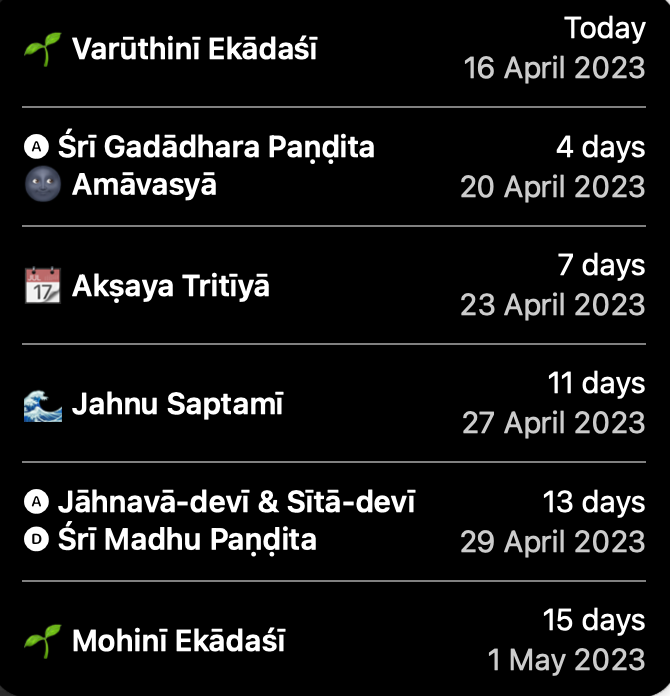
Every Ekādaśī, I also post the major upcoming tithis over the next ten months, like this:
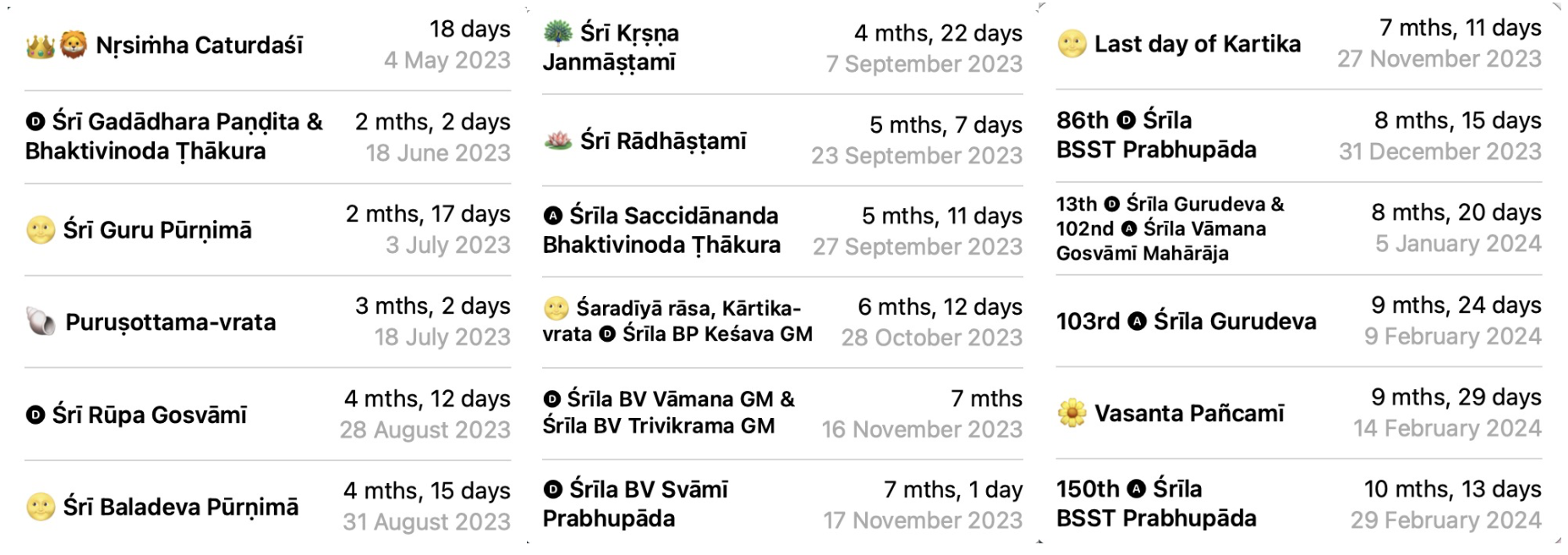
If you'd like to receive this little reminder every morning, you can join the WhatsApp group by clicking the link below:
The app I use to generate these countdowns is called Countdowns. I tried a bunch of countdown apps and this one is by far the best. But it is only available on MacOS and iOS, not Windows or Android.
I hope these resources are helpful to you. Let me know if you have any questions or trouble getting the calendar set up.
Thanks to Gaura Gopal prabhu for making the original Google calendar, which I used as a base to make the calendars I shared with you above.
Jaya Śrī Rādhe! Haribol!



Comments ()